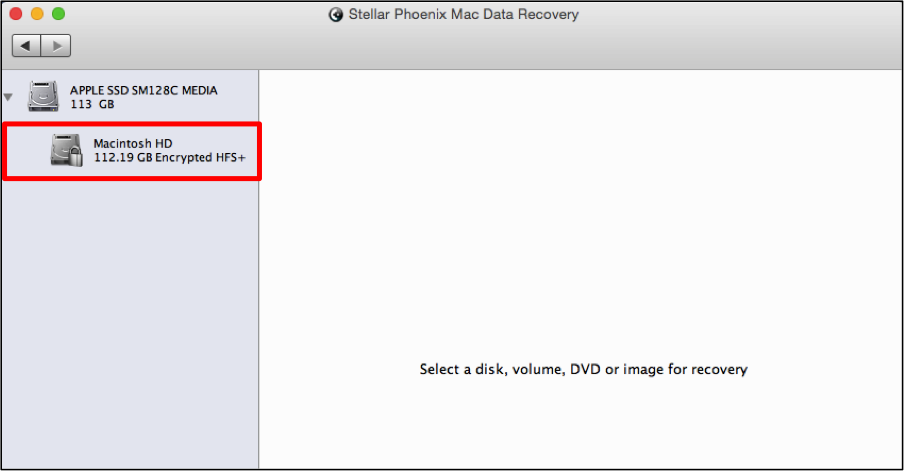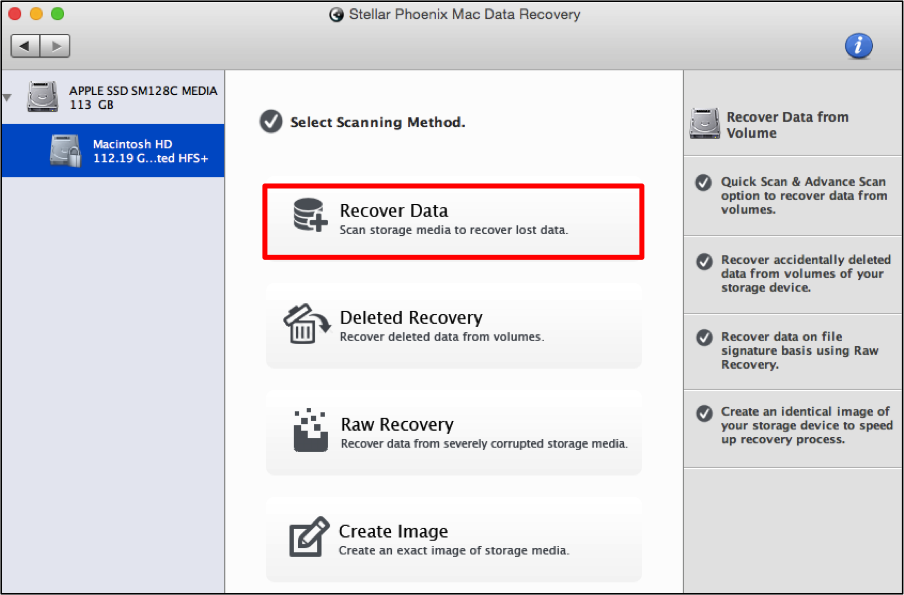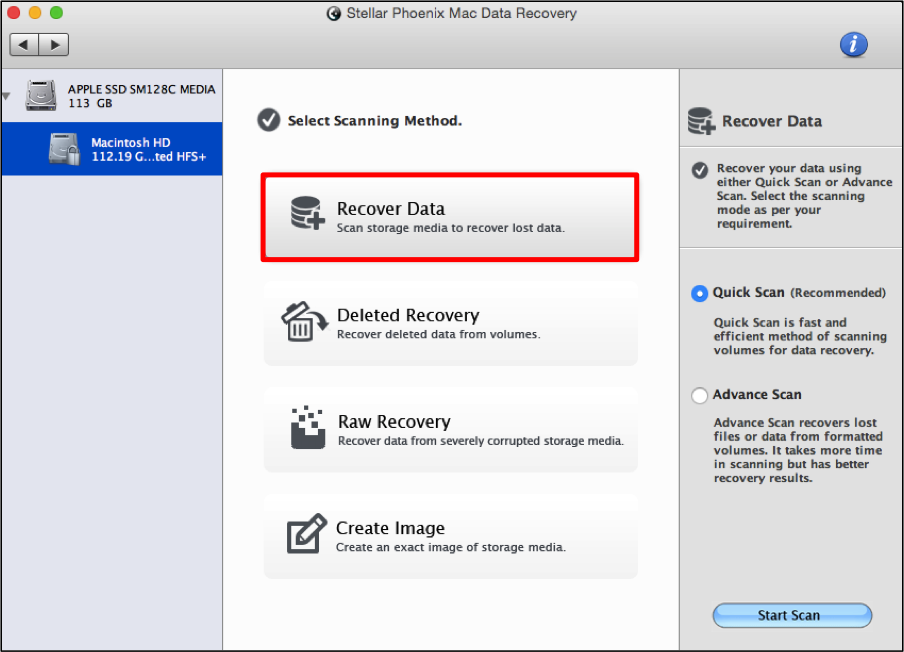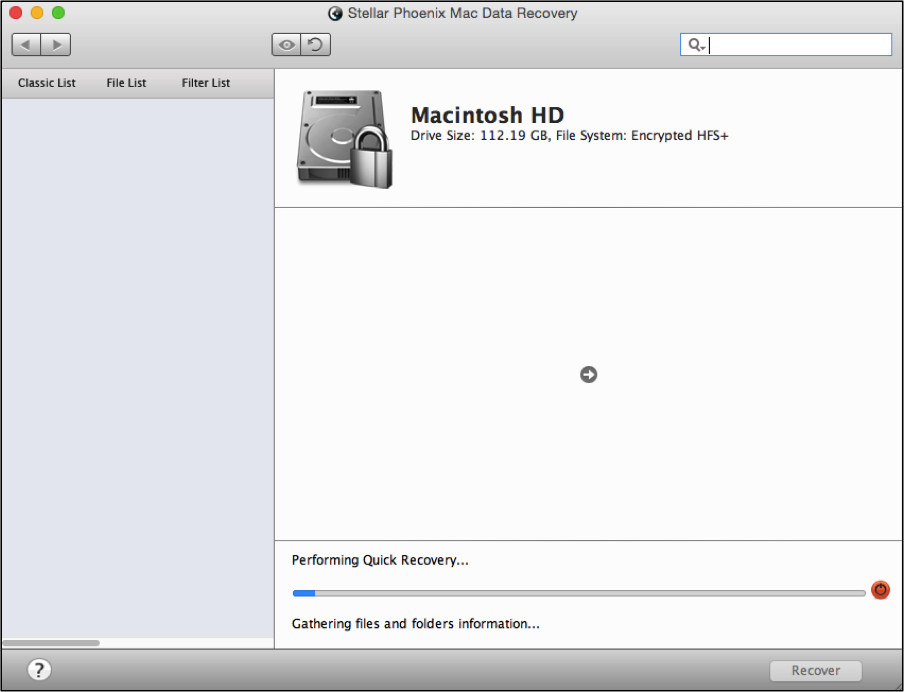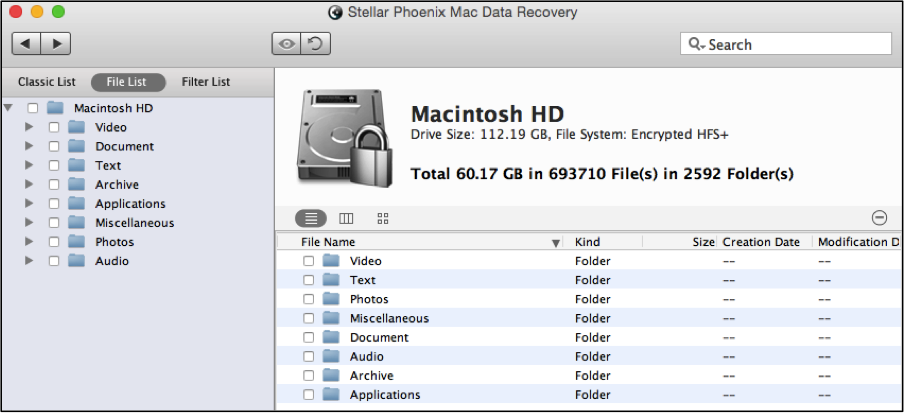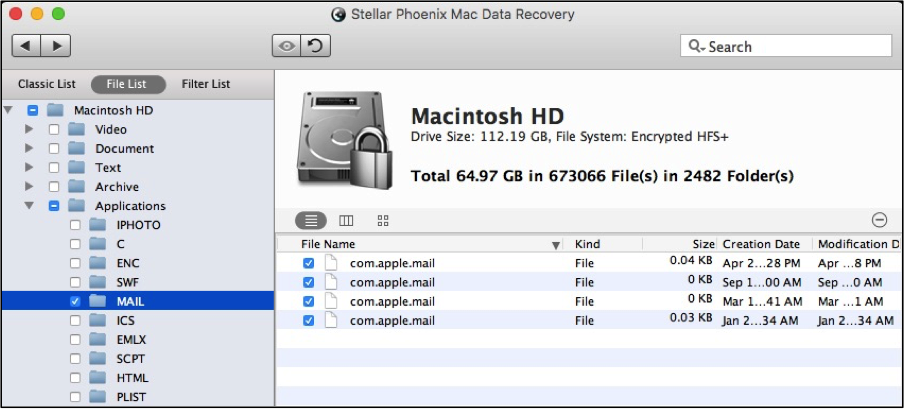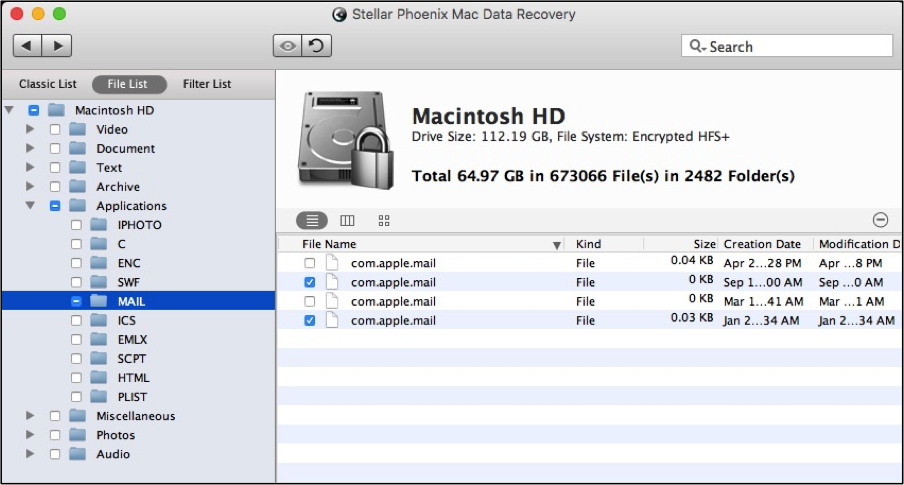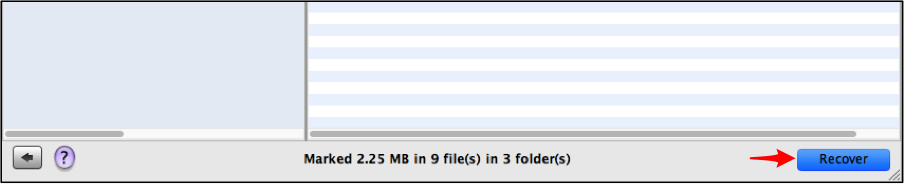Recover Deleted Email Mac
How to Recover Deleted Emails from a Mac
On a Mac computer, emails can be stored locally in one of two folders: Mail and Mail Downloads. These items are sometimes removed unintentionally or can be lost due to another reason such as corruption. Whatever the cause, files stored locally from your mail are near impossible to track down once they have been removed. However, a recovery tool is the perfect option for uncovering and retrieving these items on your hard drive. The same applies for mail files stored on external drives or media. Of course the folders might be named differently!
Stellar Phoenix Mac Data Recovery is an application capable of finding mail files and restoring them to whatever location you desire. The utility performs a scan of your drive and displays the scan results for previewing. Then all you need to do is find the files, mark them for recovery, and finish! With Mac Data Recovery, it is easy to salvage all local mail files on your Macintosh or only certain ones. This is because the utility provides the following features:
- Support for hundreds of file types.
- Ability to scan multiple file storage systems.
- Preview results and individual files.
- Search for certain files in the results.
- Scan for defined custom file types.
- Select one or all files for recovery.
Mac Data Recovery provides an easy way to regain one or multiple deleted emails from a Macintosh computer. Before deleted mail can be salvaged from the local hard drive (or external storage), you will need to install the utility and open it on your computer. Once this is done, you can follow the tutorial below to recover deleted email Mac and restore them from the computer’s hard drive.
Recover Mail Files in 3 Easy Steps!
If the mail files are stored on external media, connect the drive or card to the computer before clicking on Start New Scan in the main window.
Step 1: Select Storage to Scan. Mail files for a Mac computer are stored on the local hard drive itself and typically can be found by scanning the Macintosh HD volume. This volume serves as the primary storage for the computer. Select the appropriate volume by clicking on its name and then continue to the next step.
Step 2: Configure & Scan for Files. In most cases, a simple recovery is all you need to find and regain deleted mail files on a Mac. To perform this scan, click on Recover Data and two additional options will appear in the right panel of the screen.
Note: The Deleted Recovery option can also be used if this scanning method is unable to locate the mail files.
Next, you will need to choose to perform a quick or advanced scan. These two scanning options are available for both the Recover Data and Deleted Recovery options.
For this example, we will be using the Quick Scan option. However, to complete a deeper scan, you can tick the radial next to the Advanced Scan selection in the right panel.
To start the scan, you will need to click on the Start Scan button at the bottom of the screen. As the scan takes place, folders will begin to appear in the tree on the left and the progress bar at the bottom of the screen will begin to fill with green. An abort scan button can be also found next to the progress indicator at the bottom of the utility.
Note: Be certain to click on OK after the confirmation window is shown.
Step 3: Pick Mail Files & Recover. Before you can recover the mail files, you will need to select what data will be retrieved by the utility. To make this easier, click on File List to the right of the Classic List option at the top of the folder tree.
Then expand the Application folder by clicking on the arrow to the left of it. Each subfolder will now be displayed in the tree. Within the subfolders, you will see one titled “Mail”. To recover every file, simply click on the checkbox for this folder.
To see each file, click on the folder in the tree and the files will be displayed in the utility window. Then check or uncheck each item to include or remove from the recovery.
At the bottom of the utility, you will see the total number of files that have been marked for recovery. To the right of this is a recovery button, which must be used to complete this process. After clicking on it, you will be able to choose a save location and retrieve the data.
If mail stored on your Macintosh computer has been accidentally removed or lost unexpectedly, the best chance of getting it back is a reliable recovery tool. Stellar Phoenix Mac Data Recovery makes it easy to view and recover your local mail files regardless of how they disappeared. To quickly recover deleted email Mac, just follow the tutorial above to complete these steps:
1. Select storage to scan.
2. Configure & scan for files.
3. Pick mail files & recover.