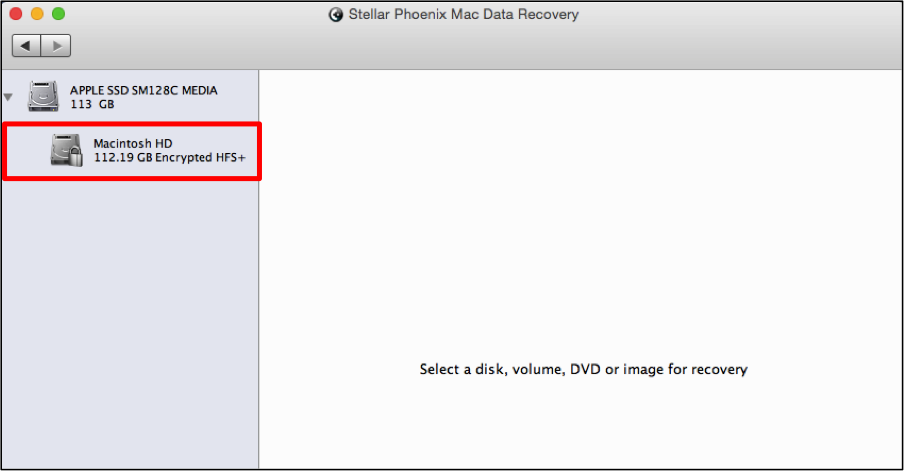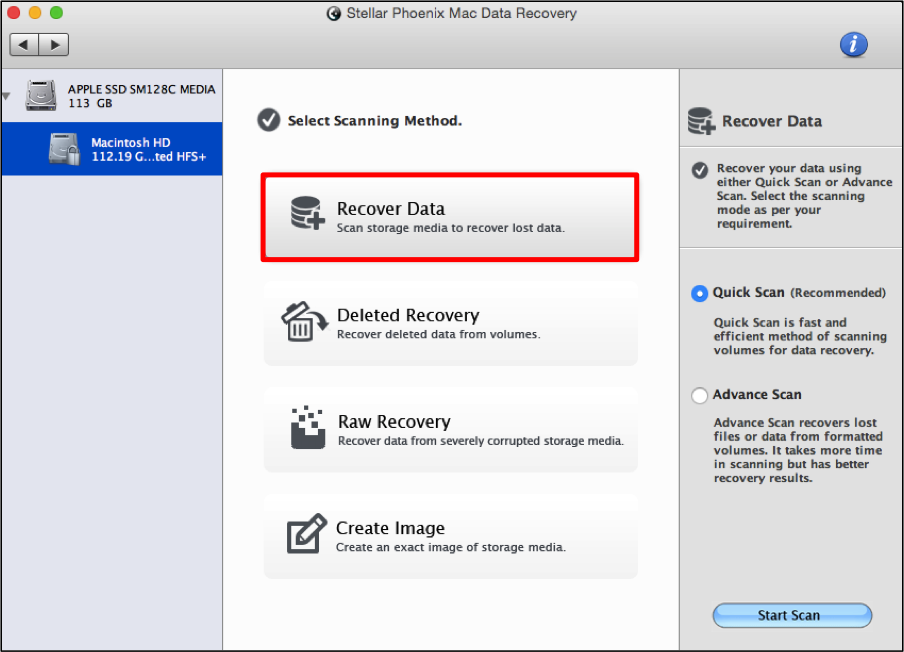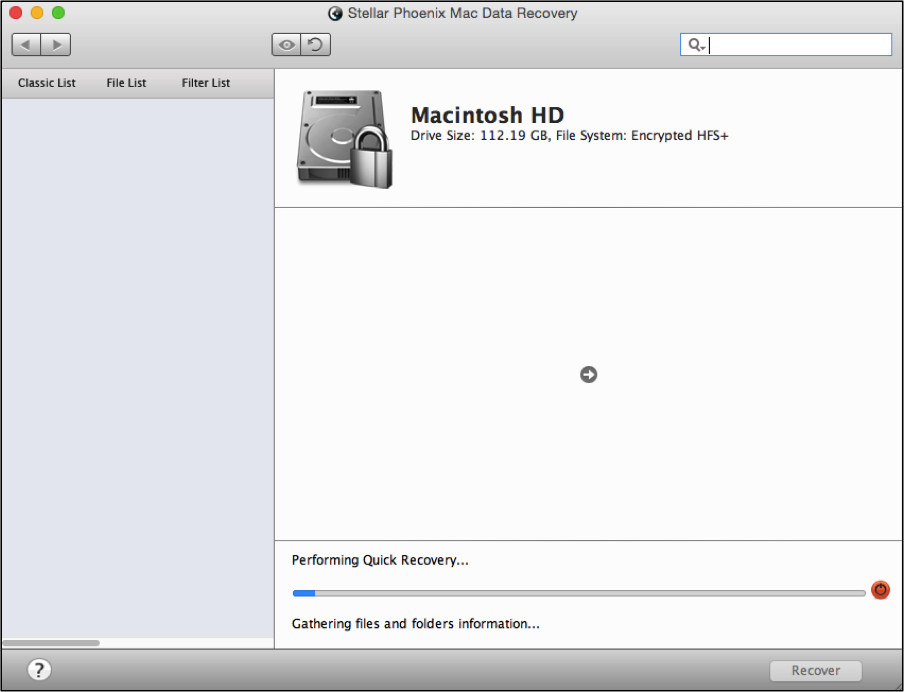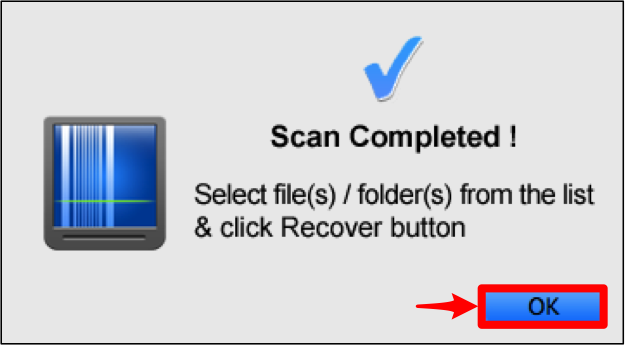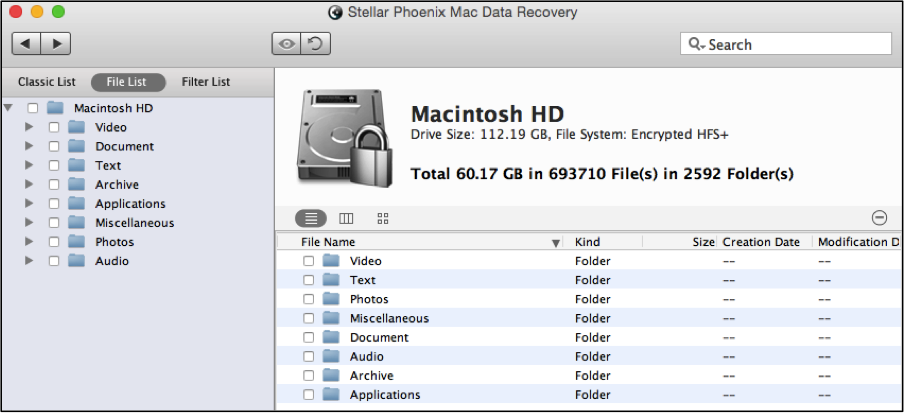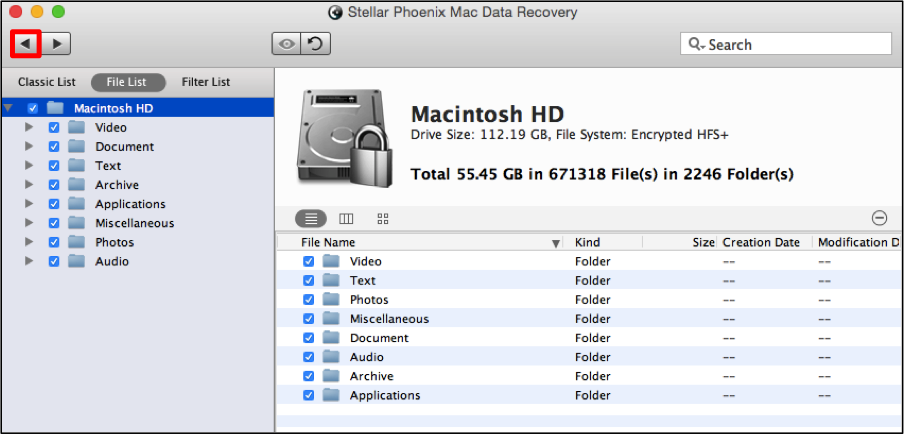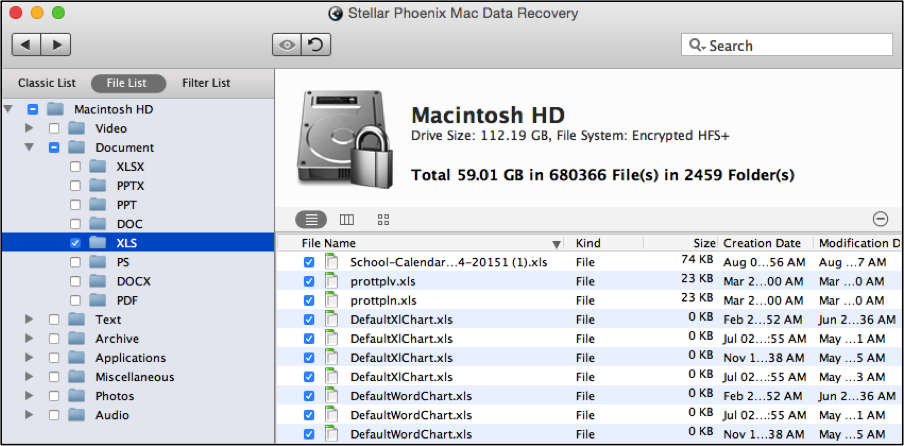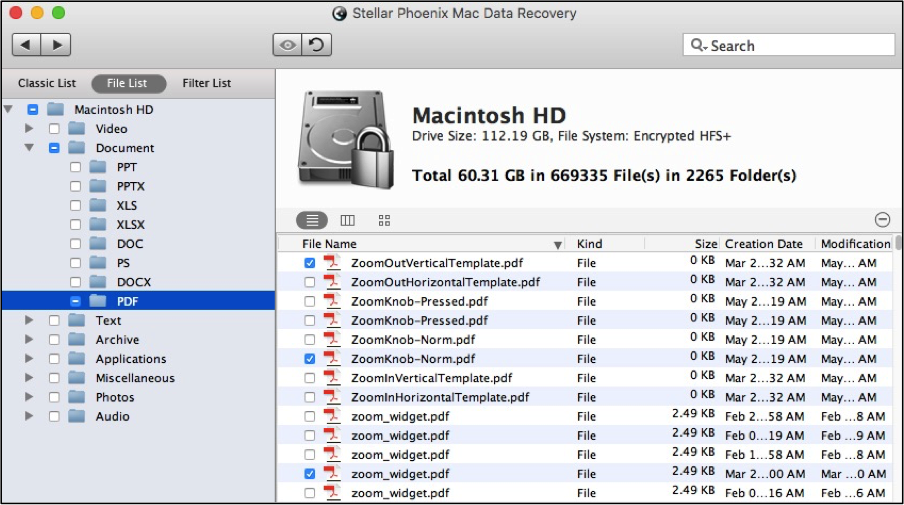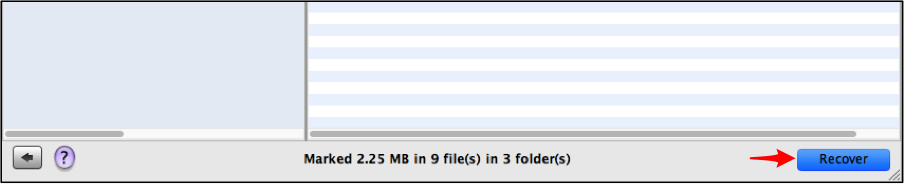How to Recover Mac Files from Encrypted Hard Drive
An encrypted hard drive ensures unauthorized users are not able to access the data, but what happens when something goes wrong with a drive such as unexpected corruption? If the drive is inaccessible, how can you get the data back? How do you recover Mac files from encrypted hard drive? The easiest way involves using a recovery utility capable of locating the data and saving it to another location. These applications scan the drive to find deleted or lost files for fast retrieval.
On a Mac computer, the primary drive or another drive can be encrypted for increased security. Some users choose to encrypt external storage media such as a hard drive or thumb drive to prevent access. Maybe the drive was corrupted after a power outage or is simply getting old. Another potential scenario would be losing the drive after a new OS install, OS upgrade, or a reformat. To retrieve the data, you will need a way to find the information on the physical drive, as in most instances the operating system will not be able to do so.
Stellar Phoenix Mac Data Recovery can be used on your computer to recover Mac files from encrypted hard drive. It is able to scan the local drive or any supported external drive currently connected to the computer. Mac Data recovery offers several benefits and is able to:
- Locate more than 300 types of files
- Supports multiple file systems
- Provides options for previewing files
- May be used to recover the entire drive
- May be used to recover certain files
Mac Data Recovery is a dependable option whether the entire drive is corrupted or only certain files need to be regained. Before you can use it to recover Mac files from an encrypted drive, you will need to install the utility to a Mac computer and then open it. External drives need to be connected before completing the provided tutorial as well.
4 Steps for Salvaging Encrypted Drive Data
Have you installed the utility, opened it, and connected any external drives? If not, please do so before continuing.
Step 1: Configure Your Scan. First, choose Start New Scan in the main application window.
Then select the encrypted drive you want to scan. The drives are listed in the left panel as shown below. Just click on a drive name to select it for scanning.
For encrypted drives, you will be prompted to enter the password for the drive. First, type in the password and then click on Unlock. If the password is entered correctly, you will see a confirmation message. Click on OK to exit this message.
Several options are provided for scanning and recovering your data. You may perform a quick or advanced scan. The ‘Deleted Recovery’ option can be used to dig a little deeper and ‘Raw Recovery’ is typically only necessary for severely corrupted drives or volumes.
For this example, we will be selecting the Recover Data scanning method and completing a Quick Scan.
Step 2: Complete a Scan for Data. To perform the scan, all you need to do is click on Start Scan after selecting the scanning method.
Wait patiently as Mac Data Recovery searches for any data that can be retrieved from the chosen drive. The screen will show the progress of your scan as this process takes place.
After the scan has finished, click on OK in the confirmation window to begin reviewing your results.
Step 3: Choose What You Want to Recover. Next, you can recover Mac files from encrypted hard drive entirely or only the file/s you need. To make this easier, first choose the File List option at the top of the folder tree.
The entire drive can be recovered by marking the checkbox for the drive in the tree view.
Folders may also be expanded to choose specific formats such as XLS or DOCX. Check a type like Document or Video to recover every file in that category.
To choose individual files, click on a format folder and the files will be viewable to the right. Then mark the checkbox for each one you want to recover, as shown below:
Step 4: Click on Recover to Finish. In order for this process to finish, you will need to click on Recover and tell the utility where these items should be saved. Afterwards, the recovered data will be stored in the chosen location.
To recover Mac files from encrypted hard drive is not difficult with the right help. Stellar Phoenix Mac Data Recovery is a great option to have available when your drive becomes corrupted or data is lost or deleted. To regain your files, all you need to do is complete the steps as shown in this tutorial:
1. Configure your scan.
2. Complete a scan for data.
3. Choose what you want to recover.
4. Click on Recover to finish.