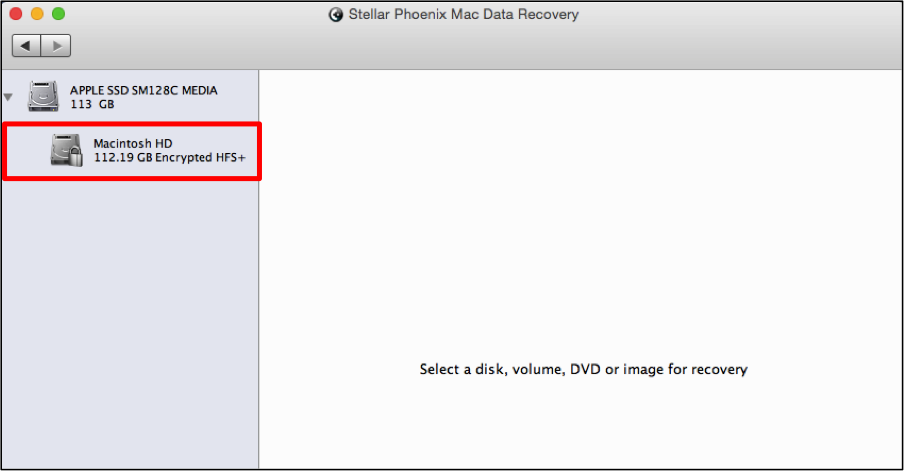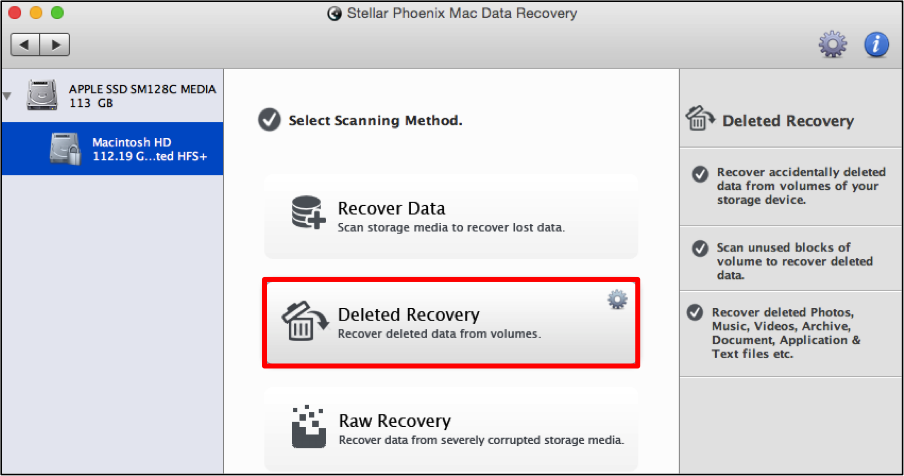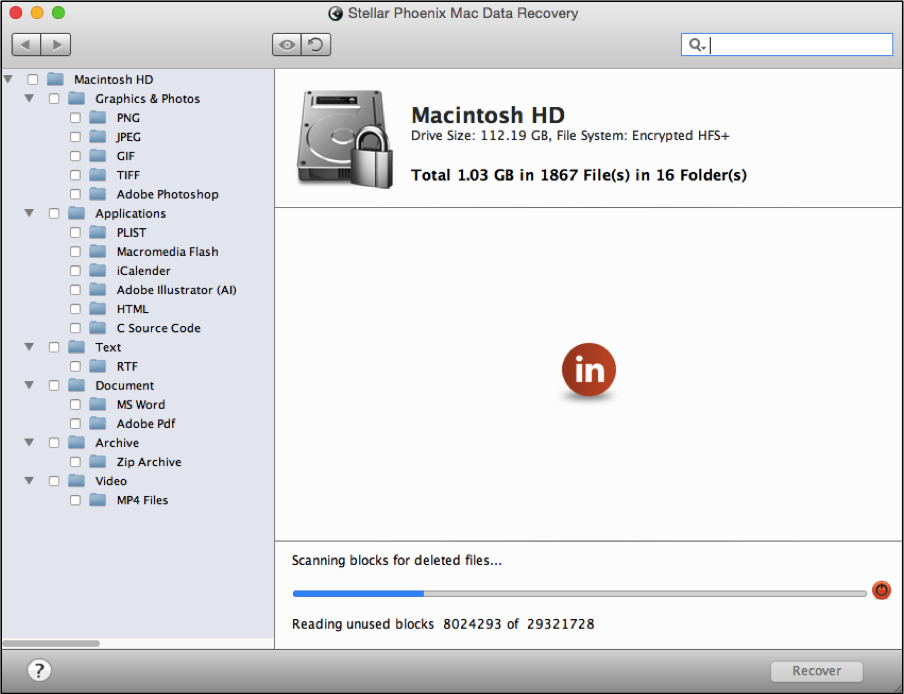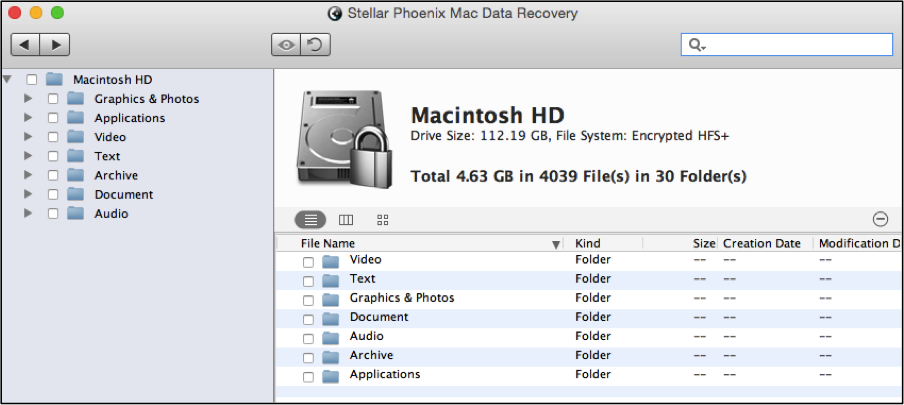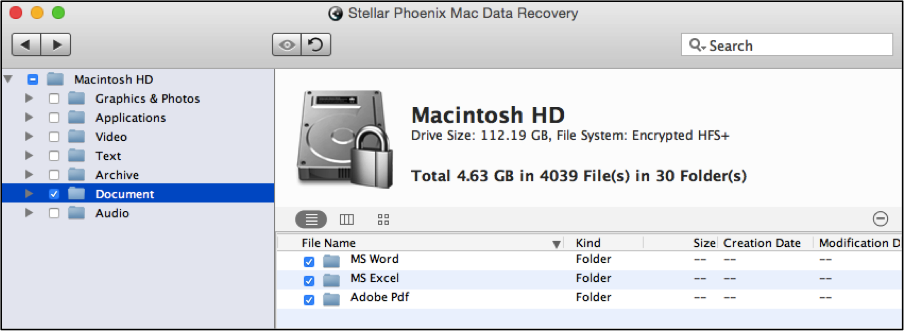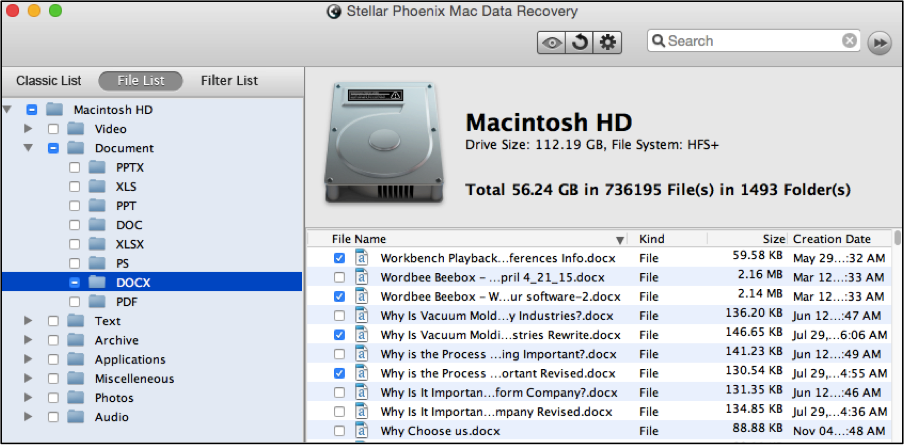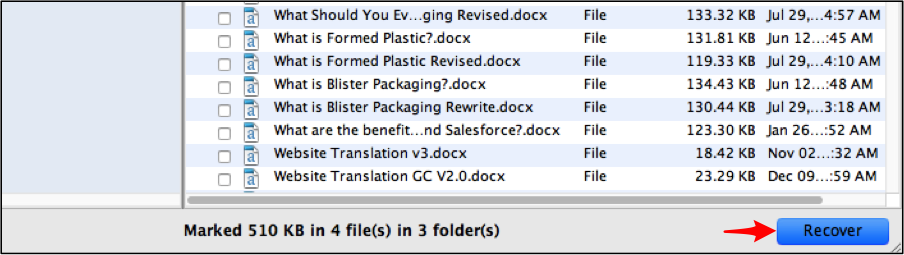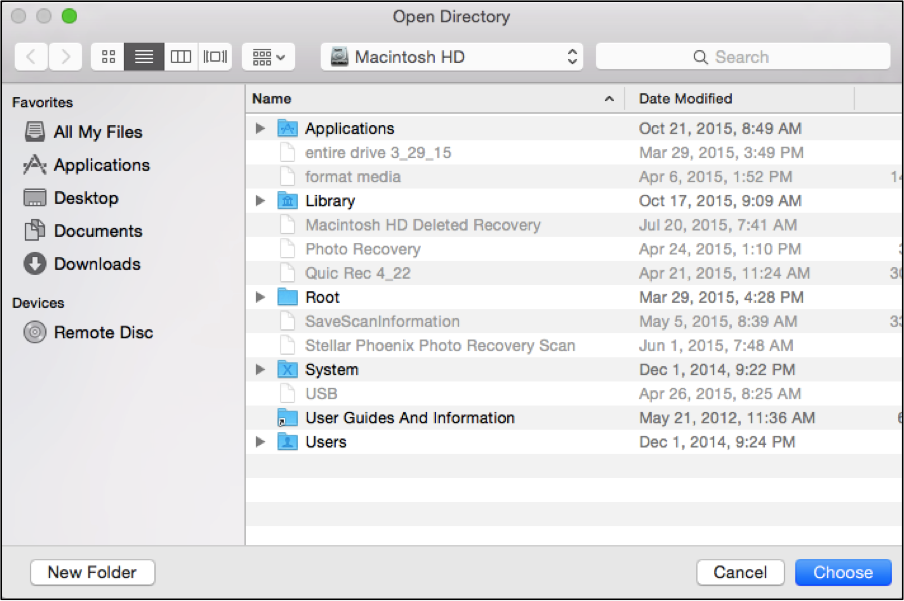Restore Trash on Mac
Need to restore trash on a Mac?
Emptying the trash on your Mac only to find out something was deleted that shouldn’t have been can seem like a devastating event. However, the files residing in trash may be restored if right actions are taken immediately. When trash is deleted on a Macintosh, the operating system only removes the location of those files from the address table. The data still resides on the hard drive and sits idly waiting to be overwritten.
If you quickly take the necessary steps to retrieve removed trash, these items are easily recoverable. Stellar Phoenix Macintosh Data Retrieval may be used to locate specified or all deleted files on the hard drive. This utility scans the volume where the files reside and is able to restore the entire volume, selected folders, certain file types, or individual files. The sooner you use this program to recover trash on a Macintosh, the less the danger of overwritten data.
Retrieve Files in 7 Easy Steps
Stellar Phoenix Mac File Recovery may be used to restore trash that has been deleted on an iMac, Air, Mac Mini, MacBook Pro, or Mac Pro. In order to restore trash, you will need to download and install the Macintosh File Recovery utility.
For this tutorial, we will be performing a quick scan for all files on your Macintosh HD volume. Perform the following steps to begin restoring trash on your Macintosh:
Step 1: Click on Start New Scan to select a drive and configure an option for recovering files.
Step 2: Next, select a volume for the Mac File Recovery utility to scan. In this example, Macintosh HD will be chosen.
Step 3: Select the Deleted Recovery option to begin the retrieval process. The Deleted Recovery option performs a deep scan of deleted files to locate even the most hidden files.
Note: Some data may not be recoverable if it has already been overwritten on the hard drive.
Step 4: Then click on Start Scan to scan the chosen drive and begin retrieving files.
The Macintosh File Recovery utility will appear as shown below as scanning takes place:
At any time, you may click on the ‘stop scan’ button (red circle) to quit the scan.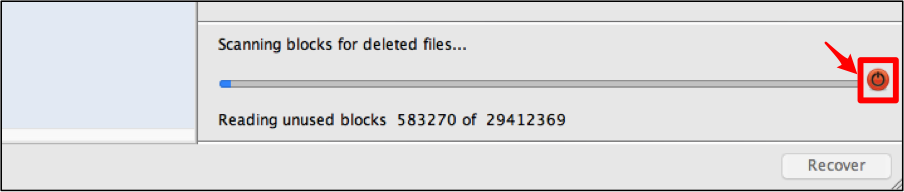
A confirmation message will be provided once the scan has successfully completed. Click on OK to close this message and begin locating the trash items you would like to restore.
Step 5: The results will appear as shown below with a tree view on the left of the utility for expanding file types and making selections.
You may select individual file types such as photos or documents for recovery or even recover all retrieved items. For example, click on the checkbox next to documents in the tree view on the left of the screen to restore all documents. The document types are displayed on the right side of the utility.
You can also select a specific document type such as DOCX (Word files) for the restore. To do so, expand the tree view for the documents folder and then click on the checkbox next to the desired document type.
Moreover, if you want to restore a specific file or files from deleted trash, expand the file format and type in the tree view and then tick the checkbox next to each individual file. In the example below, the DOCX folder has been chosen and then four individual Word documents are selected for recovery.
Step 6: Once the deleted trash items you want to restore have been located and selected, you will need to click on the Recover button.
Step 7: In order to restore deleted trash, you must choose a directory to store the recovered files. The Mac Data Recovery utility will place a Root folder in the selected save location.
As shown by this easy tutorial, restoring trash on your Macintosh is not a difficult task. The faster you act, the more likely the files will still be retrievable. By completing a few basic steps with the Mac Data Recovery utility, restoring trash is a snap:
- Select the volume to be scanned.
- Choose a method for retrieval.
- Complete the scan.
- Locate and select the trash items to be restored.
- Recover the files.
Don’t sit idle while important data is slowly overwritten. If you have accidently deleted your trash, download Stellar Phoenix Macintosh File Recovery today and quickly restore trash.